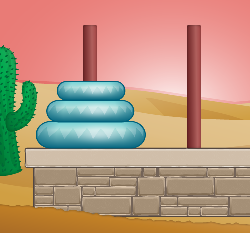How to Create a Simple Android Game with AndEngine
This is a blog post by iOS Tutorial Team member Ali Hafizji, an iOS and Android developer working at Tavisca Solutions. In this tutorial, you’re going to get hands-on experience making a simple game on Android using AndEngine, a popular and easy to use game framework. There are many frameworks you can use to make […] By Ali Hafizji.
Sign up/Sign in
With a free Kodeco account you can download source code, track your progress, bookmark, personalise your learner profile and more!
Create accountAlready a member of Kodeco? Sign in
Sign up/Sign in
With a free Kodeco account you can download source code, track your progress, bookmark, personalise your learner profile and more!
Create accountAlready a member of Kodeco? Sign in
Contents
How to Create a Simple Android Game with AndEngine
35 mins
Learn how to make a Tower of Hanoi game on Android!
This is a blog post by iOS Tutorial Team member Ali Hafizji, an iOS and Android developer working at Tavisca Solutions.
In this tutorial, you’re going to get hands-on experience making a simple game on Android using AndEngine, a popular and easy to use game framework.
There are many frameworks you can use to make games on Android – the most popular being libGDX, AndEngine and Cocos2D-X. Each engine has its pros and cons.
Cocos2D-X (which we previously covered in a two-part series here and here) is great for making cross-platform games, but it does bring along a bit of extra complexity.
What if you just want to get a simple game working on Android the quickest and easiest way? This is where AndEngine comes in handy! Its API is very easy to use and it takes hardly any time to learn the ins and outs of the engine.
You’ll put AndEngine to work creating a version of the famous mathematical puzzle the Tower of Hanoi. Before you begin, make sure you’ve read my previous two tutorials on Getting Started with Android (here and here), or have some Android development experience under your belt.
Keep reading to get started with AndEngine!
All About the AndEngines
Which do you like better, this or the Cocos2D logo?
First, here’s a brief overview of AndEngine, including what I like and dislike about it.
AndEngine is currently available in two flavors: GLES1 and GLES2. As you might have gathered from the name, the GLES1 version supports OpenGL ES 1.x. Almost 99% of Android devices can run a game built using this version.
GLES2, as you might guess, supports OpenGL ES 2.0. This branch is actively being worked on, and nearly 93% of current Android devices can run a game that’s been made with this branch.
AndEngine Pros:
- It has a complete 2-D scene graph, with a very easy-to-use API.
- It works really well with the Android activity lifecycle.
- It has a number of extensions that can be added as plugins.
- It’s free :]
AndEngine Cons:
- The biggest problem I’ve faced while using AndEngine is that the API is undocumented. This can increase the development time, as you sometimes need to go through the engine source code to figure things out. Don’t worry though – I’ve got you covered in this tutorial! :]
Getting Started
Now that you know a bit more about AndEngine, it’s time to download the source code and set up the environment.
Note: Since AndEngine is hosted on GitHub, you could always clone the git repository for AndEngine to get the source code for the project. However, this requires that you have git installed on your machine and that you are able to work on the command line.
Note: Since AndEngine is hosted on GitHub, you could always clone the git repository for AndEngine to get the source code for the project. However, this requires that you have git installed on your machine and that you are able to work on the command line.
Open up your browser and go to the AndEngine github page. You should see a link on the page to download the repository as a ZIP file. Use that to download a copy of the AndEngine project. Or, you should be able to use this link to download the file directly.
Extract the downloaded ZIP file to a convenient location on your hard drive.
Now that you’ve got the source code for the game engine, if you want, you can also download the code for additional AndEngine extensions. In this tutorial, you will not be using any of the extensions but you will need all of them in place if you wanted to try out the AndEngine sample project, which is also available on GitHub.
The sample project is a great way to learn the different ways to use AndEngine and you can always get the latest sample project and the extensions by downloading each of them from GitHub, setting up the projects, and building the sample. However, that is probably beyond the scope of this tutorial and so we’ll leave that to you to figure out, if you’re interested :] You can find it all at https://github.com/nicolasgramlich.
Setting Up the Environment
Before you start coding, there are a few things you should know about AndEngine:
- OpenGL ES 2.0: The currently developed version of AndEngine is the GLES 2.0 version. This version requires OpenGL ES 2.0 support in order to function. So you need to make sure that your device (or emulator) supports OpenGL ES 2.0. If you are using the emulator to test, then you need graphics acceleration support and this is there only in the latest SDK Tools version. As of this tutorial, the latest SDK Tools version available is revision 19. Make sure that you have at least this version installed. To upgrade, please follow the instructions given here.
- Android 4.0.3: You also need Android SDK Platform API 15, Revision 3 or higher in order to test OpenGL ES 2.0 based code on the emulator. So make sure that you’ve upgraded to at least Android 4.0.3, which is API 15. You emulator used for testing AndEngine code should be using Android 4.0.3.
- Emulator: If you are using the emulator to test AndEngine code, you need a virtual device which has GPU emulation enabled and is running at least Android 4.0.3. So check your virtual device configuration and edit it if your device is not set up appropriately.

With that done, it’s time to start Eclipse, the IDE usually used for Android development. So go ahead an start Eclipse.
The version of AndEngine that you downloaded from GitHub already contains an Eclipse project file. You can simply import that by going to File->Import … That should open the following dialog:

Select “Existing Projects into Workspace” from the dialog and click “Next”. A new dialog should open where you must specify the location of the AndEngine project. It looks something like this:

Click the “Browse” button and browse to the folder where you extracted the AndEngine source ZIP file. The existing project should be detected and show up automatically in the dialog. Click “Finish”. And you should have the project imported into your Eclipse workspace – it’s that simple :]
If by some chance the extracted source is missing the Eclipse project information, you can create a new project by going to File->New->Project. A window like the one shown in the image below will open. Select Android Project and click Next.

Give the project a name: I suggest sticking with “AndEngine.” Select the “Create project from existing source” option. Next click the browse button, go to the location of the AndEngine source code and select Open. Once you’ve found the right location, press Finish. This will create a new project called AndEngine that you can view in the project navigator.

Your AndEngine project is now ready. This way, you can add your AndEngine project as a library to your tutorial project and the AndEngine library will be compiled in as part of your tutorial project.